Tax and Currency
Taxes are the integral part of invoicing and accounting for businesses. Defining the taxes are legal requirement for any business. By defining taxes, these taxes can be collected through subscription fees. This becomes administratively convenient for both businesses and tax authorities. Defining correct tax structure on invoices and ensuring accurate tax compliance is highly important for several reasons like legal compliance, customer trust, avoiding disputes, audits and reporting and financial planning. Also, once taxes are defined, these can be automated which reduces burden of manually tracking and collecting taxes for each billing cycle. Using ChargeIT, user can create/add any currency and tax profile.
Here are some of the reasons why we need tax in invoicing:
- Compliance: In most countries, businesses are required to collect and remit taxes on their sales. If you do not collect the correct amount of tax, you could be subject to penalties and fines.
- Accuracy: Taxes can have a significant impact on your bottom line. If you do not calculate taxes correctly, you could be overcharging or undercharging your customers.
- Transparency: Customers have a right to know how much tax they are paying. By including taxes in your invoices, you are being transparent with your customers and building trust.
Here are some of the reasons why it is important to put correct tax structure in JioChargeit:
- Accuracy: JioChargeit uses the tax structure that you provide to calculate taxes on your invoices. If the tax structure is incorrect, the taxes on your invoices will be wrong.
- Compliance: JioChargeit can help you ensure that you are collecting and remitting the correct amount of tax. If you are not sure how to configure the tax structure in Chargebee, you can contact their support team for help.
- Efficiency: JioChargeit can automate the calculation and collection of taxes. This can save you time and money.
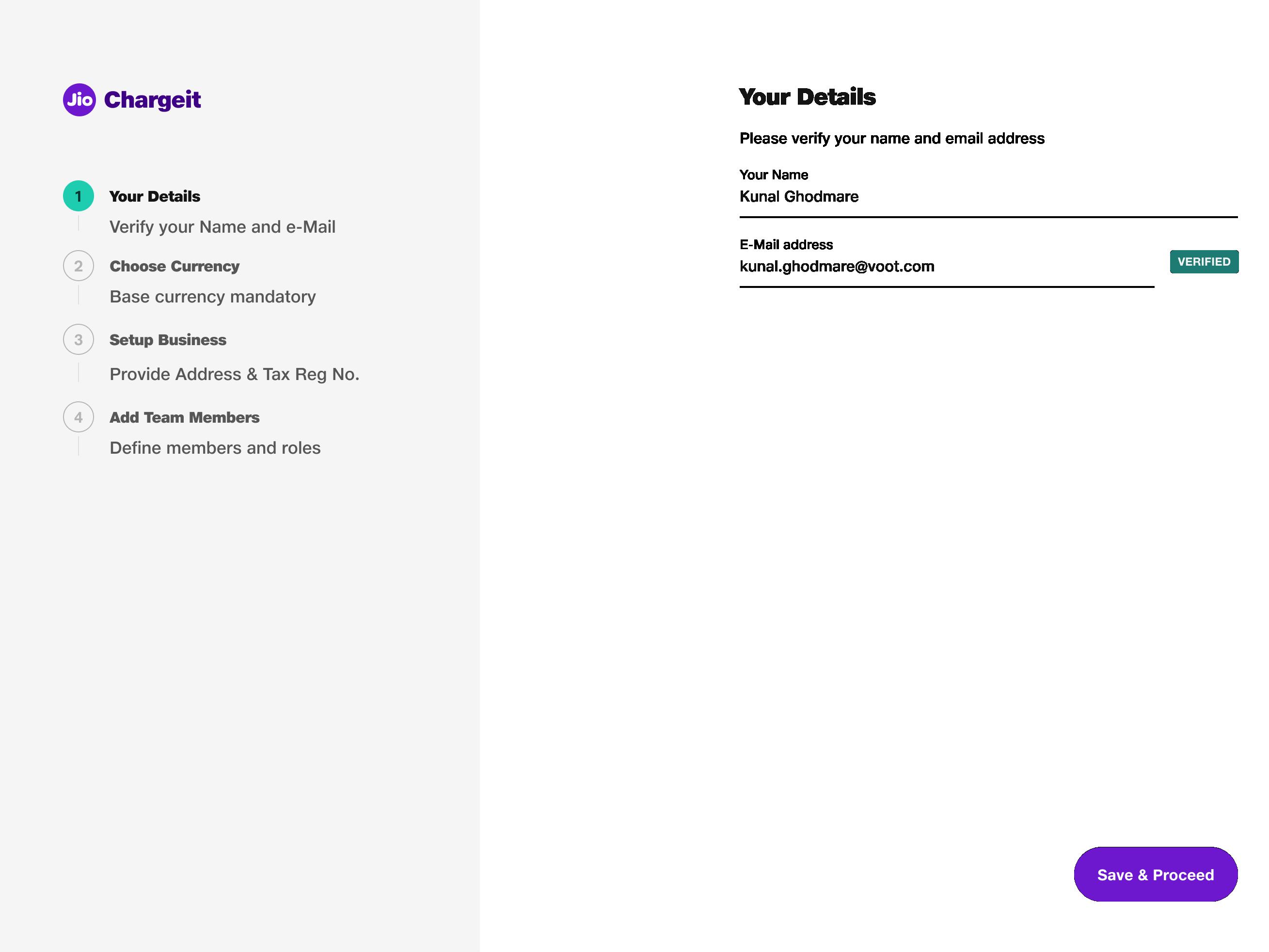
Company Profile Creation:#
After the first login, the user is asked to create company profile.
First Name: (Mandatory Field)
This will be pre filled. This will be captured by ChargeIT while creating new tenant. Customer just has to ensure the first name is correct.
Last Name: (Mandatory Field)
This will be pre filled. This will be captured by ChargeIT while creating new tenant. Customer just has to ensure the last name is correct.
E-mail Address: (Mandatory Field)
This will be pre filled. This will be captured by ChargeIT while creating new tenant. Customer just has to ensure the email id is correct.
Click Save & proceed button and proceed.
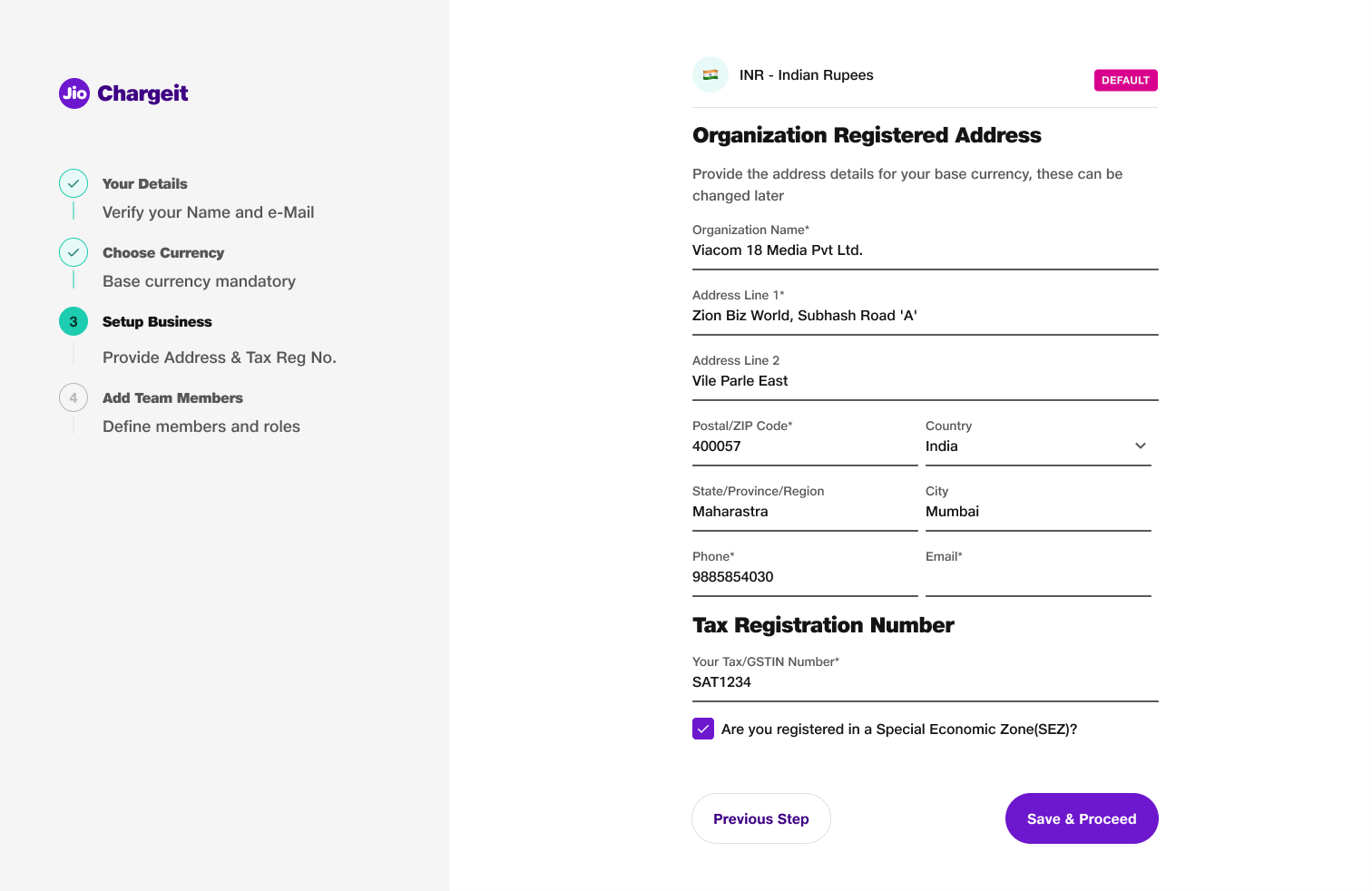
Currency:
User has to select the currency. The first selected currency will be set as default automatically.
User can set any currency as default currency at later point of time.
Once the currency is set, click Save & proceed button and proceed to setup Business.
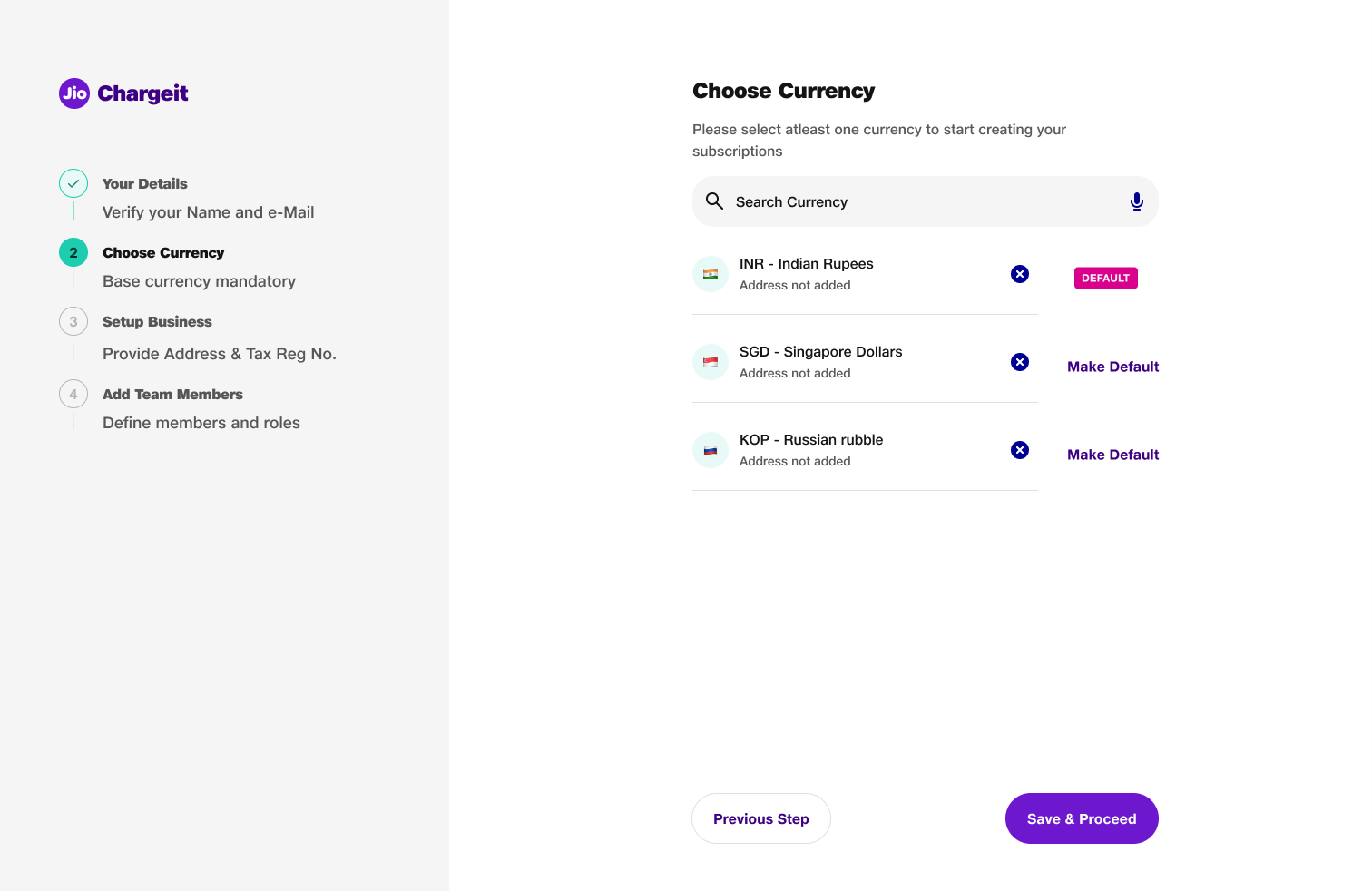
Once the setup is completed, a pop up will appear on screen indicating completion of Company Profile Creation.
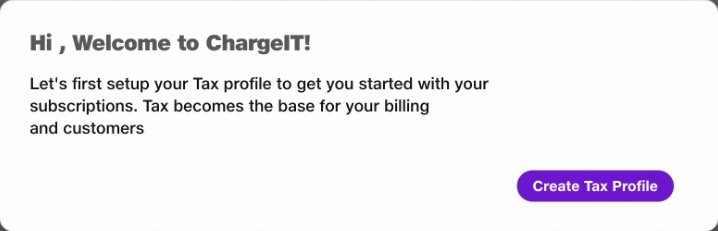
Tax Profile Creation:#
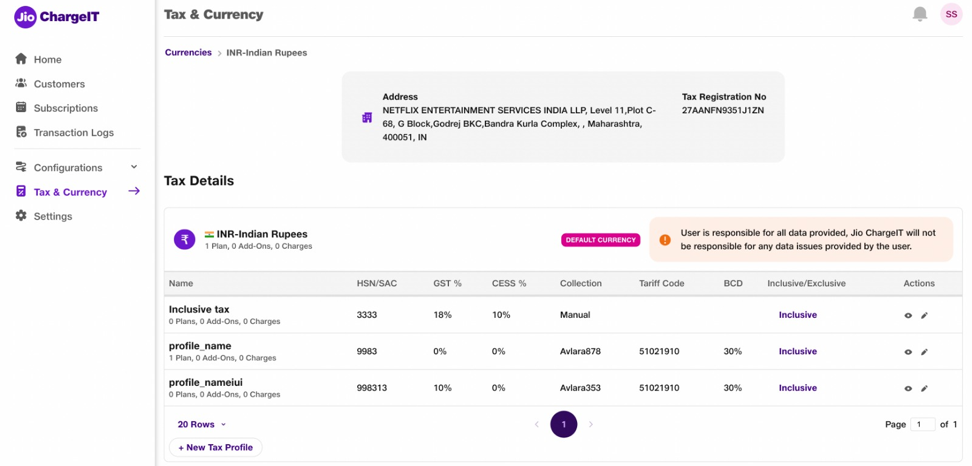 The tax profile can be created by clicking on the Tax & Currency option on the left hand side menu as shown in screenshot.
The tax profile can be created by clicking on the Tax & Currency option on the left hand side menu as shown in screenshot.
Tax Profile Creation without defining Custom Duty:#
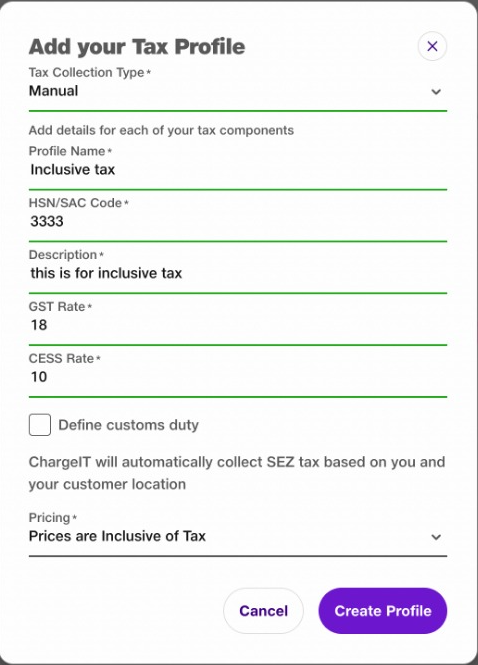
Click on + New Tax profile button to create new tax profile.
Tax Collection Type: (Mandatory Field)
Select Tax Collection Type to Manual from the dropdown menu.
Profile Name: (Mandatory Field)
Enter the suitable profile name.
HSN/SAC Code: (Mandatory Field)
Enter the HSN/SAC code. It is mandatory for the code to have at least 4 digits.
Description: (Mandatory Field)
Enter suitable description of the tax profile.
GST Rate: (Mandatory Field)
Specify the GST rate suitable for your business.
CESS Rate: (Mandatory Field)
Specify the CESS rate suitable for your business.
Pricing: (Mandatory Field)
Select the type as Inclusive or Exclusive of Tax from the dropdown menu.
Click on Save & proceed button once all the details are filled.
This will create the tax profile without defining the custom duty.Tax Profile Creation with defining Custom Duty:#
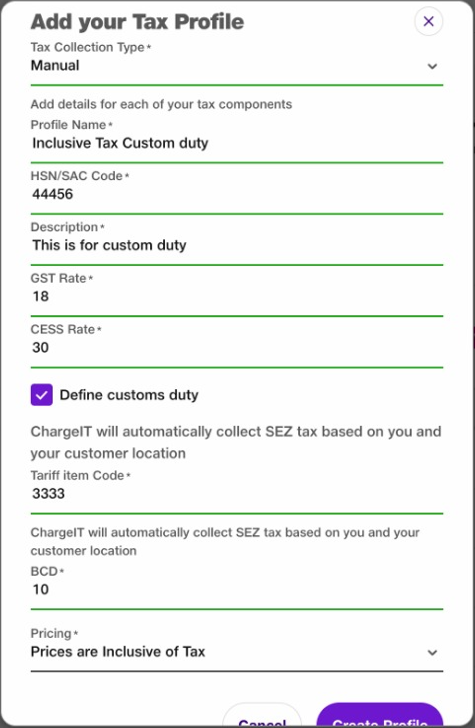
Click on + New Tax profile button to create new tax profile.
Tax Collection Type: (Mandatory Field)
Select Tax Collection Type to Manual from the dropdown menu.
Profile Name: (Mandatory Field)
Enter the suitable profile name.
HSN/SAC Code: (Mandatory Field)
Enter the HSN/SAC code. It is mandatory for the code to have at least 4 digits.
Description: (Mandatory Field)
Enter suitable description of the tax profile.
GST Rate: (Mandatory Field)
Specify the GST rate suitable for your business.
CESS Rate: (Mandatory Field)
Specify the CESS rate suitable for your business.
Define Custom Duty:
Check the checkbox to define the custom duty.
Tariff Item Code: (Mandatory Field)
Enter the Tariff Item code. It is mandatory for the code to have at least 4 digits.
BCD: (Mandatory Field)
Specify the BCD rate suitable for your business.
Pricing: (Mandatory Field)
Select the type as Inclusive or Exclusive of Tax from the dropdown menu.
Click on Create Profile button once all the details are filled. This will create the tax profile without defining the custom duty.
All Tax Profiles:#
The user can see all the tax profiles added on the Tax & Currencies home page as shown below:
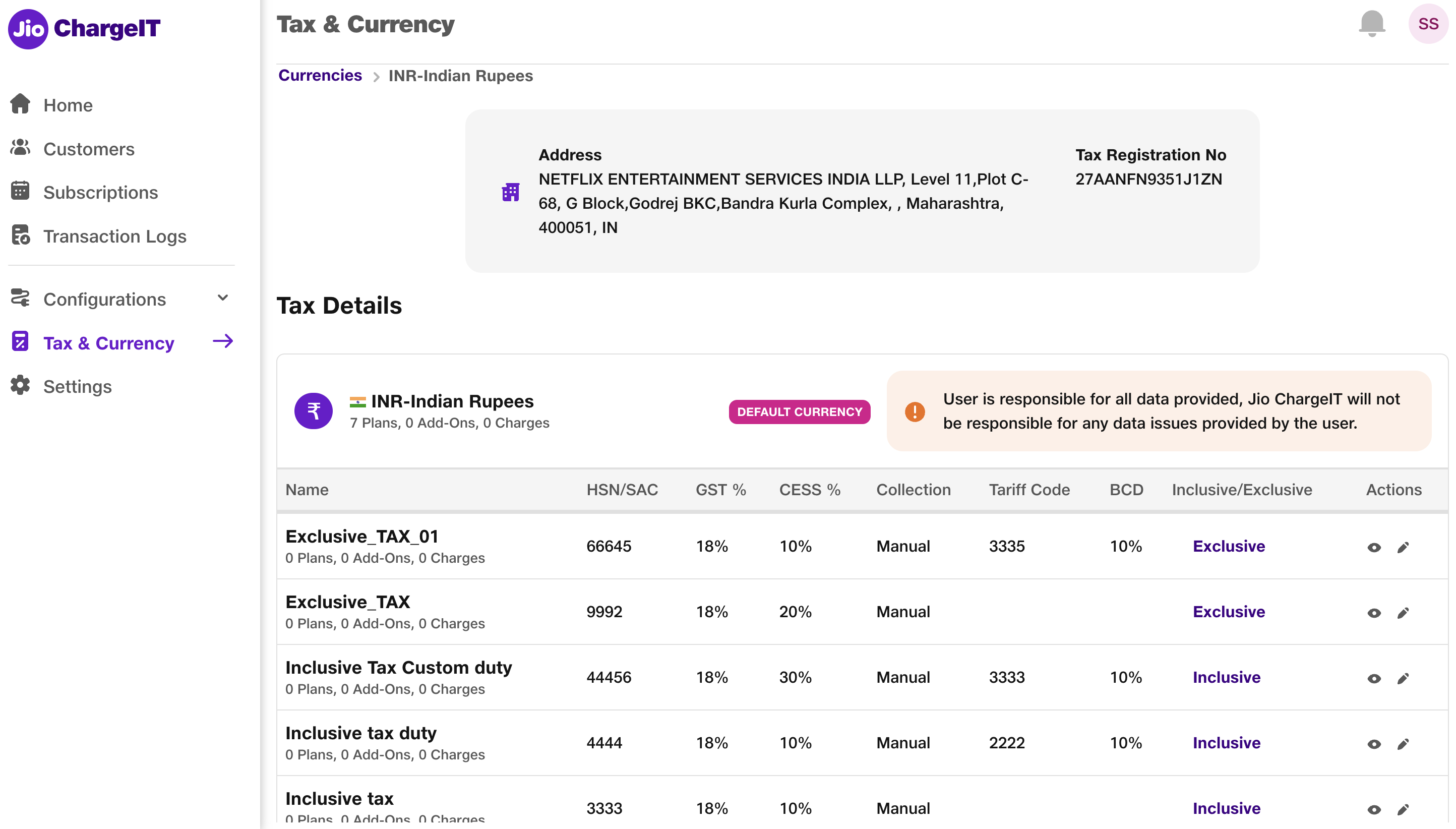
User can view any tax profile by clicking on eye button of any tax profile. The view page of the tax profile is shown in below screenshot:
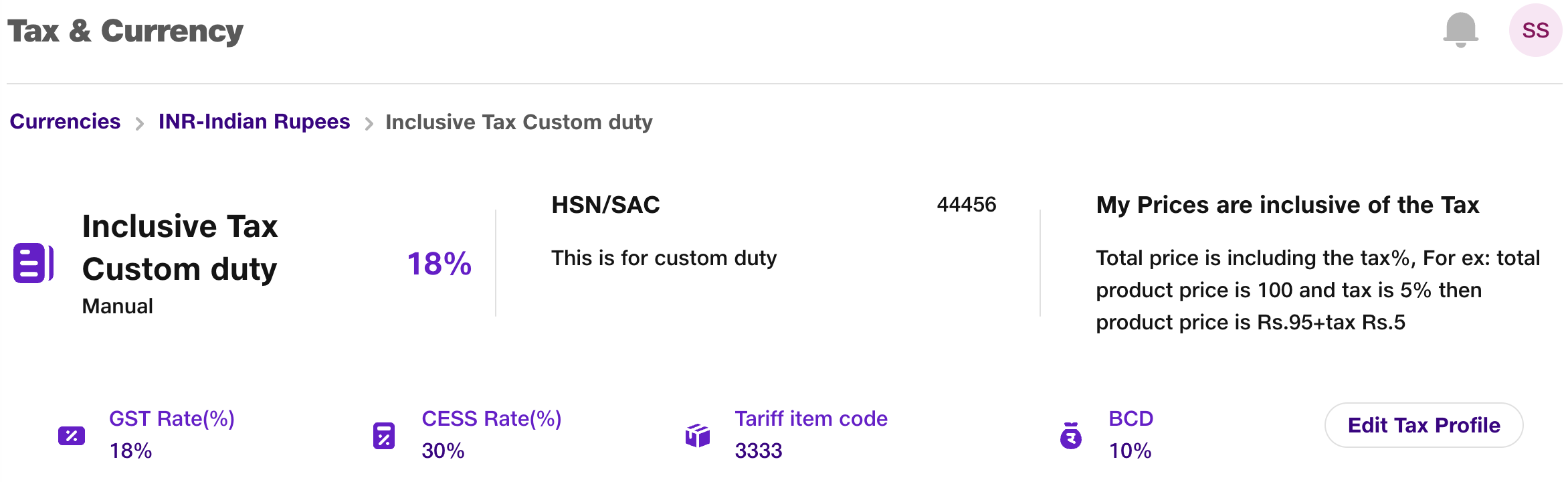
User can edit the tax profile from this view page by clicking on Edit Tax Profile button.